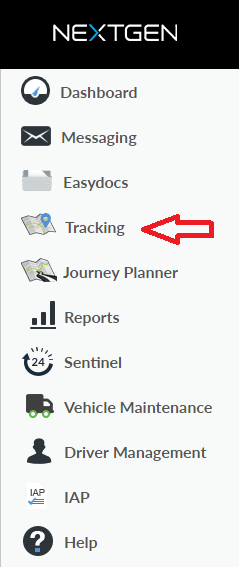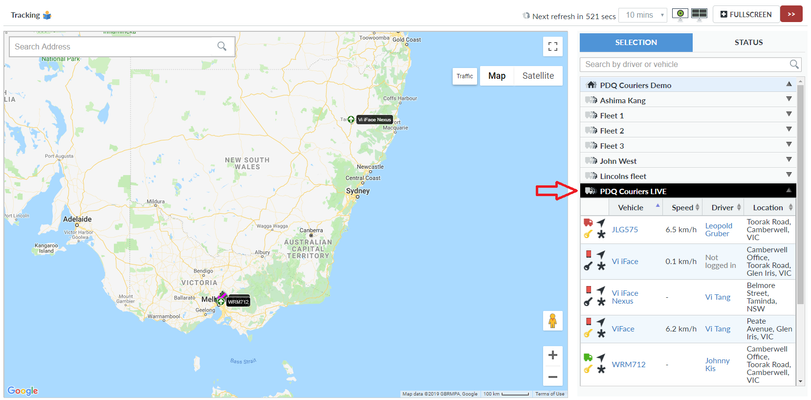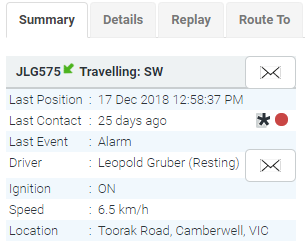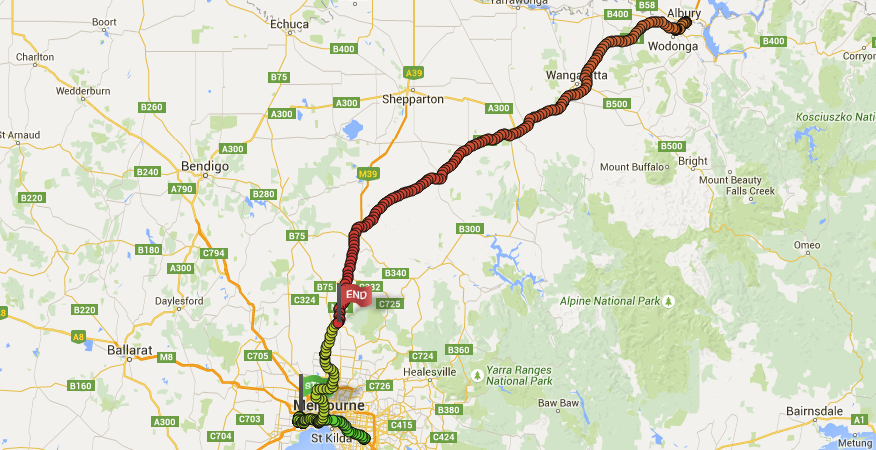How to track a vehicle and perform a replay
Step-by-Step guide
STEP 1:
Click on Tracking from the left-hand side menu in NextGen
STEP 2:
On the right-hand side, click on the Fleet you want to view, and select the desired vehicle by clicking
STEP 3:
The vehicle will centre on the screen and below information will display
Please note: Route To will only appear if you have SmartNav: Navigation
STEP 4:
Clicking on the Replay tab will allow you to perform a re-enactment of the vehicle's activities.
A Quick replay displays all activities for the last 24 hours, or an Advanced replay will allow you to specify the date and time.
Green = Start of the trip | Orange = Middle of the trip | Red = End of the trip
Click here for information regarding High Definition tracking.