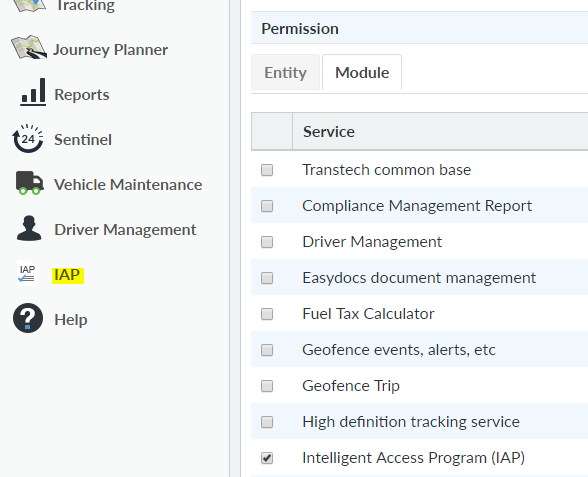Below is a list of explanations for the different role templates available in NextGen
| Power Ranking | Role | Description | Example |
| 1 | Admin | Allows the user to manage every detail about the operation in NextGen | Company Owner, Director, Compliance Manager, Depot Manager |
| 2 | Superuser | Allows the user to manage every detail about the operation in NextGen except for deleting items | Same role as "Admin", but unable to delete anything |
| 3 | Supervisor | Allows the user to view and manage modules in NextGen but not administrative tasks for Admin users | Similar to Superuser, without the ability to change company configurations |
| 4 | Sentinel Admin | Allows access to Sentinel with User Administration only | Senior Support staff (i.e logbook checkers) |
| 5 | User | General staff - grants access to view information in NextGen | View only, unable to create, edit or delete. Used for support staff |
| 6 | Sentinel User | Allows access to Sentinel only | Support staff (i.e logbook checkers) |
| 7 | Driver | Company driver | Driver login for iFace or Sentinel Kiosk (driver login via computer, used for yard work etc) |
| Misc | SmartJobs Customer | Customer's customer, which allows user to view customer-specific SmartJobs details in NextGen |
Please note: only Admin users can edit and create roles.
Each role can be viewed in Admin>Roles to see what access, create, edit, delete privileges.
...
By clicking on the Modules tab, you can choose which physical features will be available to the role - some of these Modules will not apply to you, so just make sure you only choose those relevant to you.
For example, ticking "Intelligent Access Program (IAP)" will enable the IAP declaration portal on the left-hand side of the screen.
To apply this role to a User, choose the User from Admin>Users and press Edit up the top right corner. Halfway down the page you will find User Setup. Select Step 2: Roles, and you will find your custom role under Company Role
...