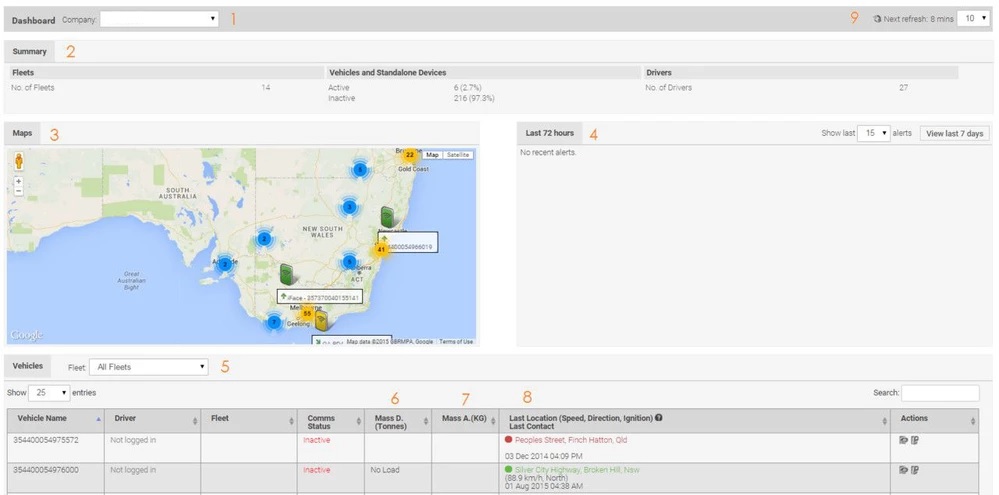Describes functions of the dashboard in NextGen.
Step-by-Step Guide
- Company - Company you have selected
- Summary - Describes fleets, vehicles/devices and how many drivers are listed in NextGen
- Maps - Show the last location of a vehicle or device (if not assigned to a vehicle).
- Last 72 hours - Displays alerts from vehicles or fleets you have set up
- Vehicles - Allows you to view different fleets
- Mass Declaration - IAP declarations a driver recently madeIf vehicle is enrolled into the IAP program, mass will display here
- Mass Automated - Displays automated mass if OBM scales are wired to the IVUintegrated
- Last Location - Generated by all devices (see tracking module for specific information)
- Refresh - Set the refresh time limits by using the drop down selector
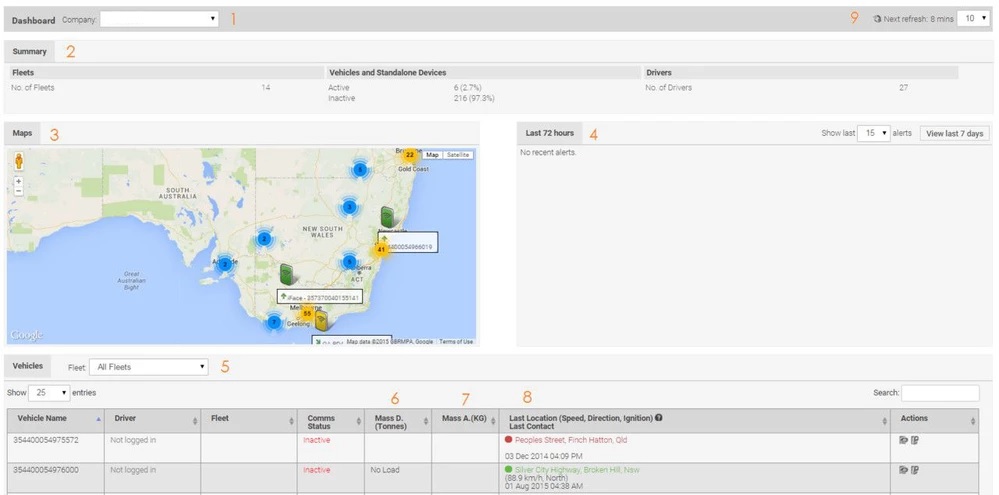 Image Added
Image Added
| Info |
|---|
 Image Removed Image Removed
|
Related articles
| Filter by label (Content by label) |
|---|
| showLabels | false |
|---|
| max | 5 |
|---|
| spaces | TKB |
|---|
| showSpace | false |
|---|
| sort | modified |
|---|
| reverse | true |
|---|
| type | page |
|---|
| cql | label in ("alerts","obm","dashboard","tracking","automatedmass") and type = "page" and space = "TKB" |
|---|
| labels | dashboard tracking obm automatedmass alerts |
|---|
|
...
...
FATIGUE ALERTS VIDEO
Watch the below tutorial video which demonstrates step by step instructions.
| Widget Connector |
|---|
| width | 600 |
|---|
| url | https://www.youtube.com/watch?v=52feZ4x7_dc&feature=youtu.be |
|---|
| height | 400 |
|---|
|