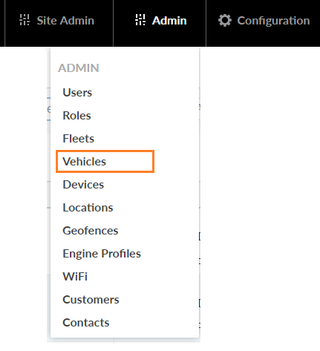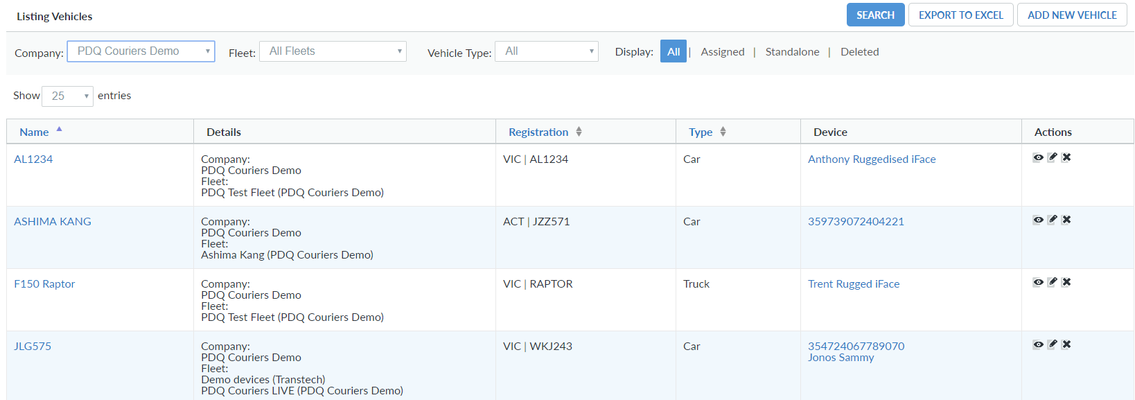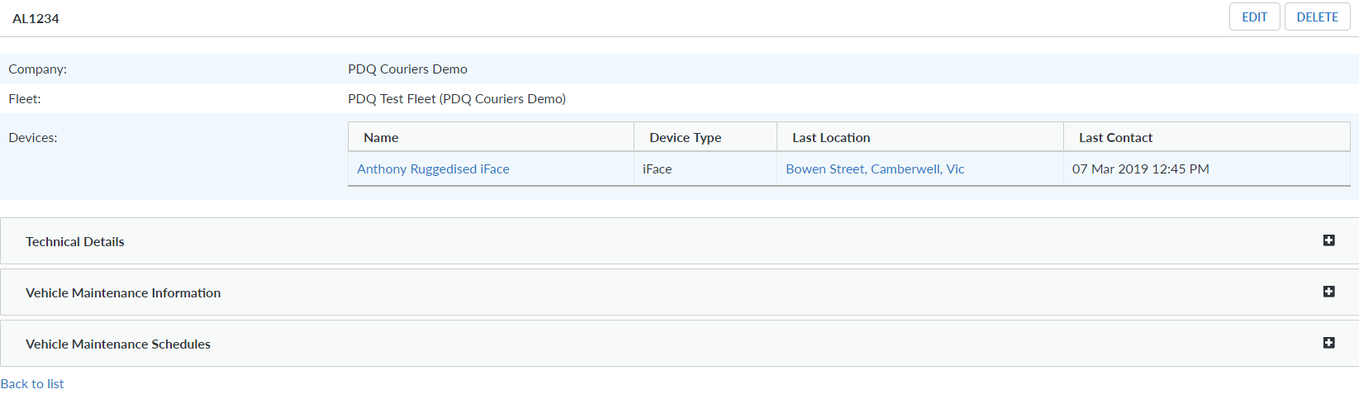Vehicles act as a shell that contain devices that have services assigned to them.
How to View your Vehicles
To view your vehicle list, go to Admin> Vehicles
From this page, you can complete the following actions.
| Action | Explanation |
|---|---|
| Search Button | Search for a vehicle |
| Name | Click on the vehicle name to view more information |
| Details | Company details and what fleet the vehicle is in |
| Registration | Vehicle registration details |
| Type | What type of vehicle it is |
| Device | Devices associated to the vehicle. May contain Telematics Box, iFace tablet etc. |
| Actions | From this column, you can show, edit or delete the vehicle |
| Export to Excel | Export all your vehicles to an excel file |
| Add new Vehicle | Create a new vehicle and associate devices - How to Create a Vehicle |
How to View a Vehicle
Go to your vehicle list, and click the vehicles name (in blue), or the adjacent "show" icon
From here we can see what device is associated to the vehicle, the last contact location and time.
You can also drill down in the vehicle vehicle technical details, maintenance information and schedules.
[Edit below labels in macro]