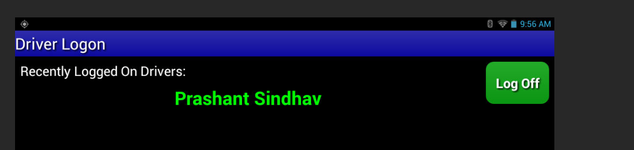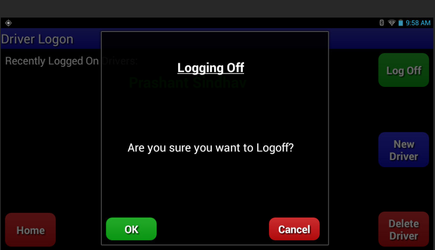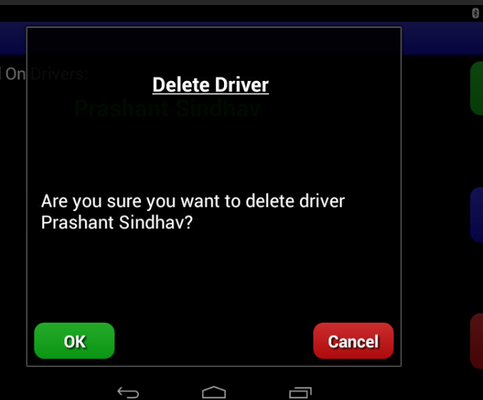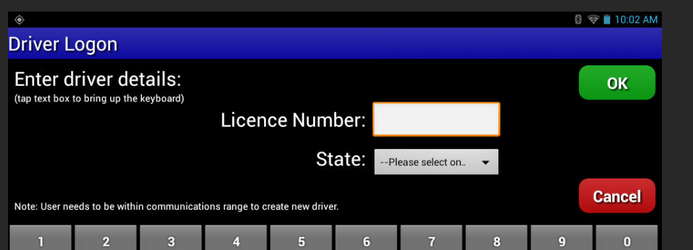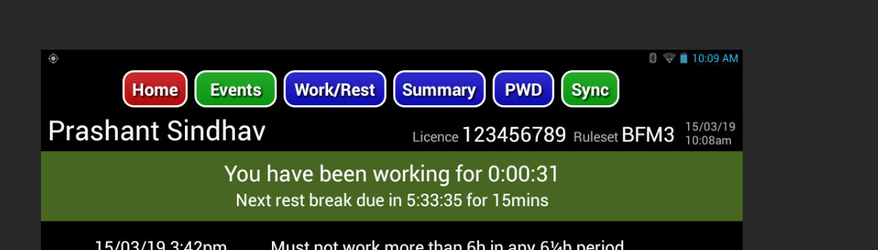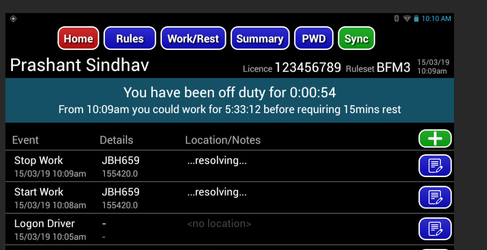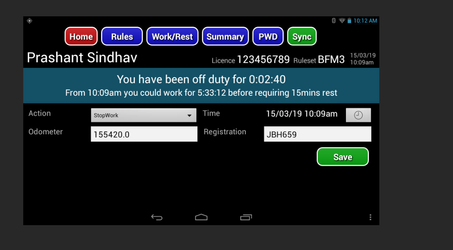This article explains how we can make changes on iface when the rulset for a driver in nextgen is setup as BFM Driver editable ruleset.
...
Step-by-Step guide
STEP 1:
Ensure Ensure your driver has been assigned a Driver Editable Ruleset in NextGen. These are marked "-driver editable" The below image illustrates the Basic Fatigue Management (Solo) - driver editable in nextgen as per the pic belowruleset assigned to a driver:
STEP 2:
Once the driver has the correct ruleset in nextgen then go on the IFACE log off the current driver delete him from the iface
STEP 3:
Once the driver is deleted re-add him back on the iface by entering his license number and selecting the correct state as per his license.
STEP 4:
once the driver is added again start work for around 30 secs and stop work for around 30 secs
STEP 5:
Then click on events and you should be able to edit them as per our requirement. (Refer to Pic below)
STEP 6:
Once we actioned the correct start and stop work for the time selected please make sure you click on save and then press the green sync button on the top right hand corner and it should be uploaded in nextgenWhen they log in and access Sentinel, drivers with driver editable rulesets will be able to edit the events in their Events list as below;
STEP 3:
Once the driver has selected and edited the event as required, they just need to hit "Save" to save the changes. It is also recommended to hit the green "Sync" button at the top of the page once the changes have been saved.
Hope this information helps.
...