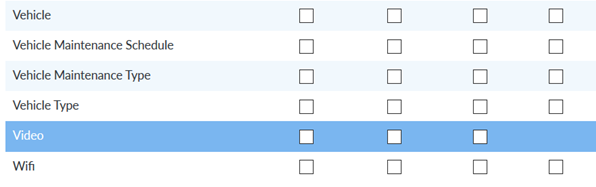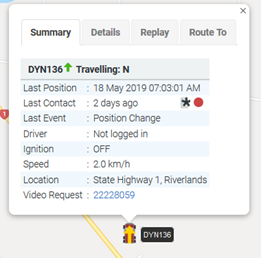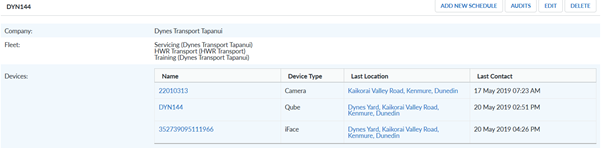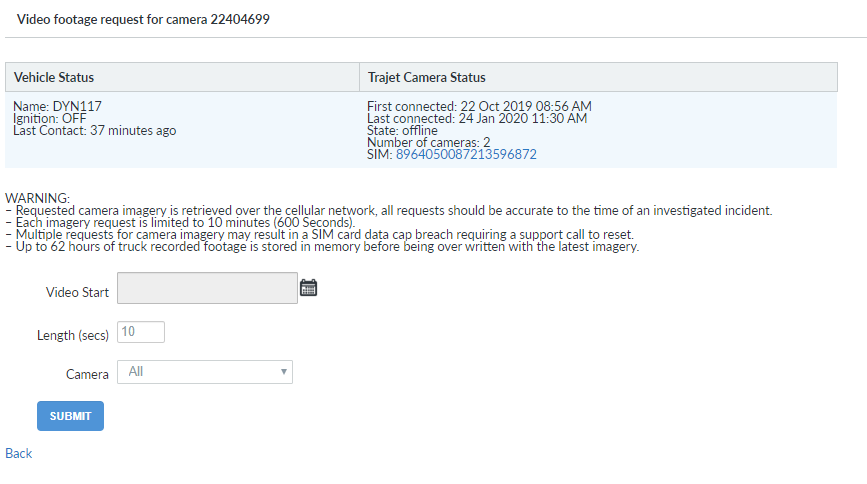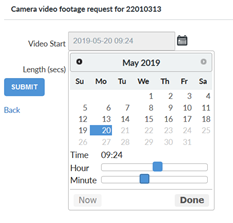The Camera product provides a solution to capture video footage of events that are captured by a device installed into a vehicle. The current camera device is provided by Surecam, which is installed as a standalone product with independent 4G support. NextGen users can subscribe to camera events through existing alerts functionality and generate reports for camera events using the existing reports service. Users with suitable permissions can also request to download footage that is stored on the camera’s SD card. The footage should take 10 to 15 minutes to be retrieved, but if the vehicle is in a marginal comms area, this may take longer.
Create Video permission
In order to request footage, the user needs to have been assigned a User Role with the “Video –> Create” checkbox ticked.
Requesting video from the tracking screen
In order to request video from the tracking screen select a vehicle with the camera system installed.
The info box has a link to the camera’s that are installed in the vehicle. To select the footage click on the Video Request link at the bottom of the info box.
This will take you to the Camera Video Request screen.
Requesting video from the show vehicle or show device screens
The Camera Video Request screen is also available from the Show–Device page. The Device page is available from the Show vehicle page or directly from the Admin-Device page.
The Camera page has the Videos link in a button at the top right of the screen
Camera Video Footage Request Screen
The Camera Video Footage Request screen has a dialogue to select the start date and time video footage and the length of clip you wish to retrieve.
Where there are multiple cameras active in a vehicle, please ensure you select the appropriate option in the "Camera" drop down menu.
Click on the calendar and use the controls to select the date and time.
Once the details have been entered and the SUBMIT button has been pressed Nextgen will show the Video Event page with “Requested” as the Video Status.
The Video Status moves through various stages, the second stage is that the video is on the device. The Camera Event Details will update to show the updated status and who was alerted about the camera event.
Once the video has been retrieved from the camera the status will change to available and you can view the footage.