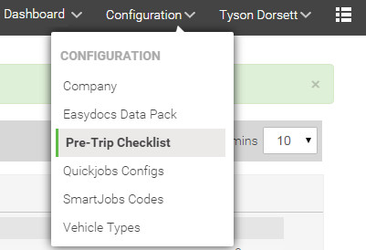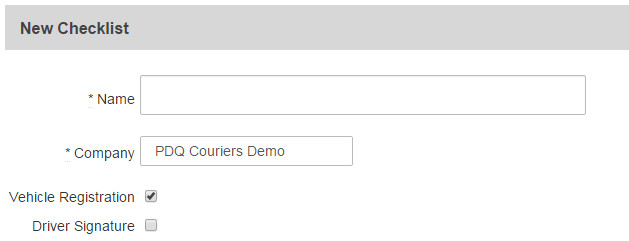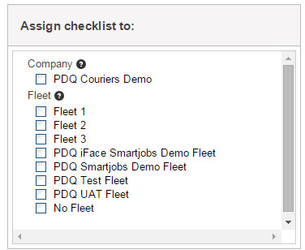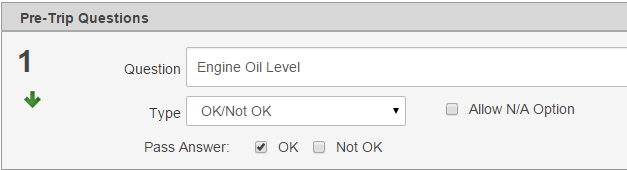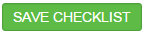Creating a Pre-trip checklist on the iFace allows a driver to submit information into a pre-defined form, which is upload to NextGen for storage.
Step-by-Step guide
STEP 1:
Go to NextGen>Configuration>Pre-Trip Checklist
Then click on on "Add New Checklist" or "Add Default Checklist" which contains questions that are commonly found in a pre-trip checklist.
STEP 2:
Enter the:
- Name you would like to call the checklist
- Whether you want the checklist to list vehicle registrations
- And/or if you want the driver to have to sign his name to the checklist when submitting
STEP 3:
From the right hand side of the page, select the whole company or individual fleets you want the checklist to assigned to.
STEP 4:
Enter in your questions by filling out each section. Click on "Add New Question" if required.
Question - Enter questions that you would like the driver to answer.
- Eg. Engine oil level?
Type - Stipulate to the driver what options they have in answering a question.
- Eg. OK or Not OK
Allow NA - Allow for the option of "N/A" if a question has no right or wrong answer.
- Eg. Is your bedding in the cab secure?
Pass Answer - Stipulate whats action is a correct or incorrect answer. Depending on what you select may result in an alert being created if the driver fails a question.
- Eg. The "OK" tick box is ticked for a question, however the driver selects "Not O.K".
STEP 6:
When completed, click the "Save Checklist" button at the end. Your checklist will start uploading to vehicles you have selected.
Related articles