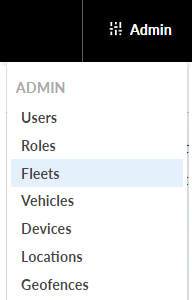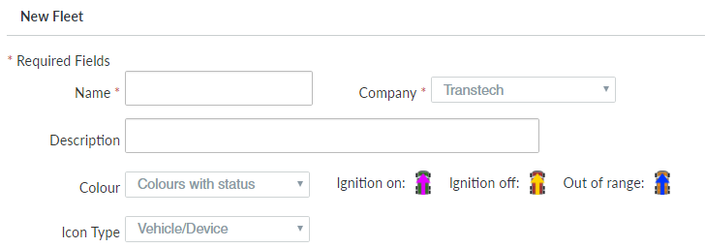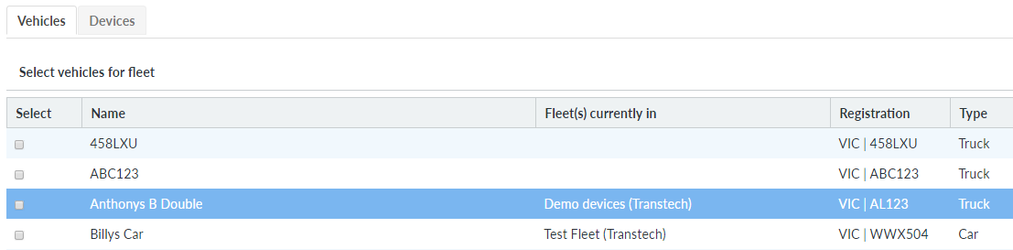Creating a user/driver in NextGen
Step-by-Step guide
STEP 1:
Whilst in NextGen go to Admin>Fleets
STEP 2:
Click on "Add New Fleet" from the top right hand corner.
STEP 3:
Fill in the desired fields including the status colours and icon type.
STEP 4:
If vehicles have already been set up, you can allocate them from this page to the fleet.
Alternatively you can allocate the fleet when editing or setting up the vehicle.
If a driver is being added, change the user type to "driver" and fill in their license details.
Click on "Create Fleet" to save.
STEP 6:
Watch the below tutorial video which demonstrates step by step instructions.
Fleet Management
Related articles