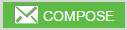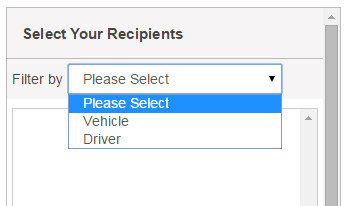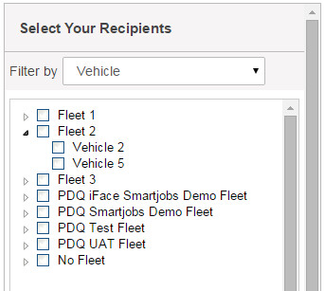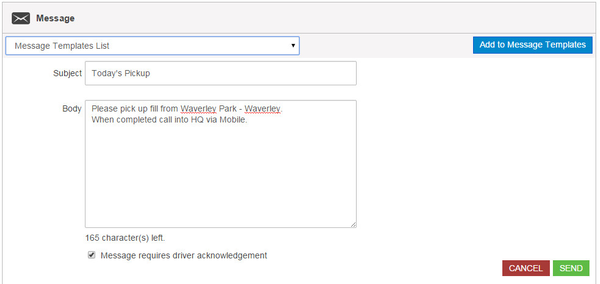How to create/send a message
When enabled through a subscription, NextGen users can send text messages to a vehicle iFace tablet
Step-by-Step guide
STEP 1:
Click on the Messaging tab on the left hand side of NextGen, then on "Compose"
STEP 2:
Select your recipient by clicking on the filter
*Please not that if you send a message to a driver, if they are not logged into an iFace they will not get the message.
Best practice is to send it to the Vehicle.
STEP 3:
Select the fleet or individuals you wish to send the message to by clicking on the check boxes.
STEP 4:
Type in your message by filling in the Subject and Body of the message, just like you would an email.
If you click on the "Message requires driver acknowledgement" check box, the driver will need to okay the message on his screen or he cant perform other actions.
You can also add the message to a templates list, if you often send the same message.
STEP 5:
Send the message, and it will be stored in your messages list.
STEP 6:
Watch the below tutorial video which demonstrates step by step instructions
Related articles