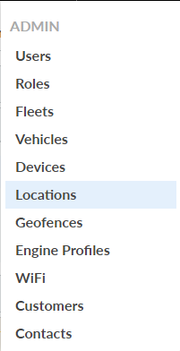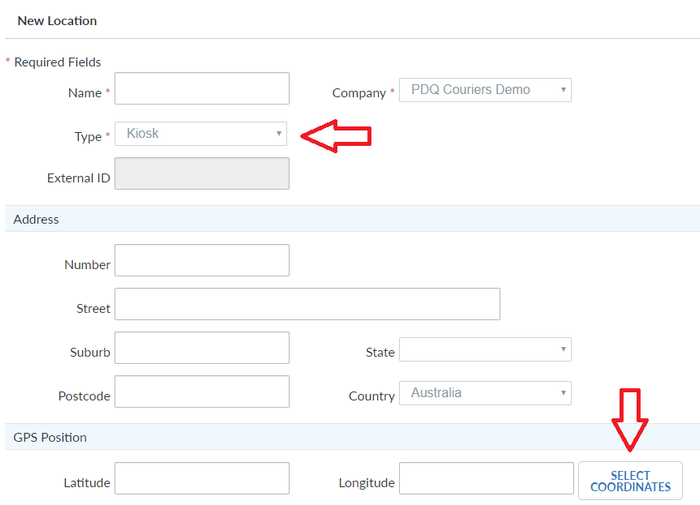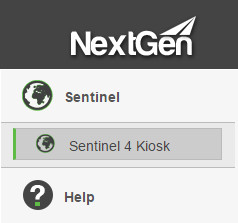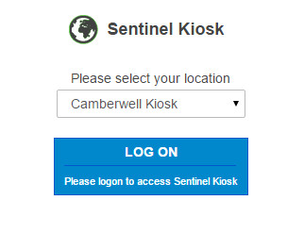Sentinel Kiosk
Sentinel Kiosk allows drivers/staff to setup up a PC for fatigue/work hours.
Example: This is sometimes used when yard work is required before or after driving a vehicle.
To setup a Sentinel Kiosk
STEP 1:
Admin > Locations
STEP 2:
Click on Add New Location
STEP 3:
Give the location a Name, choose Kiosk as the Type, then click Select Coordinates (must have address or lat/long co-ordinates can not be blank)
STEP 4:
In the Maps pop up, Search for the address of the Kiosk's physical location, the click Done.
Scroll down and click "Create Location".
Please note: only logins with a Driver role set can login and access the Kiosk.
Using Sentinel Kiosk from a drivers Point of View
STEP 1:
Log into the Sentinel Kiosk by visiting https://nextgen.transtech.net.au and entering your username and password.
To access the Kiosk, click on "Sentinel" in the left hand menu column and then on Sentinel 4 Kiosk.
STEP 2:
Select your location from the drop down menu which will appear, then hit 'Log on'.
STEP 3:
You will now see your Driver Summary Screen. To start work, hit the start work button in the "Activity" Section;
STEP 4:
Once you have started work, you will have the option to Stop Work or Start Rest. Use these buttons as appropriate to manage your Fatigue Events via the Sentinel Kiosk.
STEP 5:
For information on which information can be seen on the Sentinel 4 Activity Chart, please visit the following article;
STEP 5:
View the below video tutorial for more information
Related articles