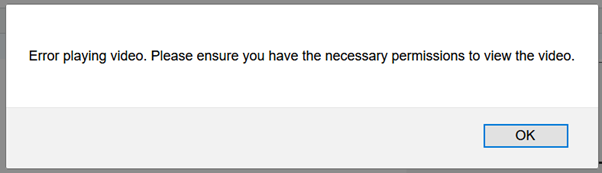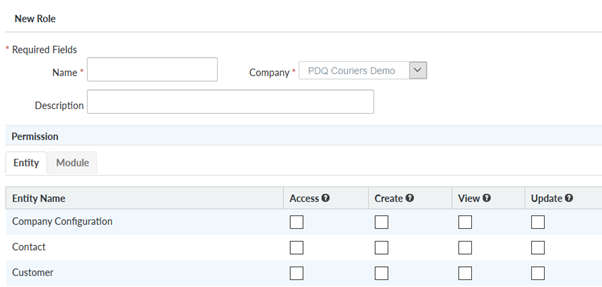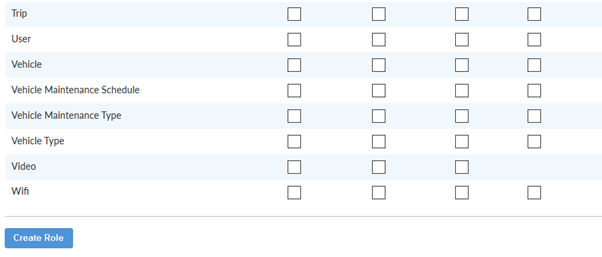Managing Video permissions in NextGen
NextGen has a roles-based structure to allow users various levels of access to features and functionality. The ability to view, download and request video footage from on-vehicle cameras is controlled in the same way.
To create a Role that enables a user to View, Download or Request a video, follow the instructions below. Not all camera systems will have the ability to remotely request footage.
If a user does not have appropriate permissions to view the camera footage they will be presented with the following message:
Creating a Role
An Admin level user can create a new role by using the Admin > Roles menu to open the Roles page. Click on the Add new Role button at the top right of the page.
Give the role a name. You may decide to have separate roles for each function, or combine functions within a role. Having a clearly defined name will help you when assigning the role to your users.
The Video role
The functionality is ordered alphabetically so the Video role is near the bottom of the list.
From left to right, the columns define which behavior you would like the role to give access to.
- Access – gives the user access to the video module; they can run reports, subscribe to My Alerts and view videos.
- Create – gives the user access to request videos if the camera solution has this functionality enabled.
- View – gives the user access to download the videos from NextGen.
An alternative to creating and assigning a separate role is to edit an existing Company-specific role and adding the Video roles to that.
Assigning roles to a user:
Once the role has been created, you can assign it to the user directly.
Edit the user and go to the Roles tab, check the newly created role to assign access to the user.
Click on “Update” at the bottom of the page to save your changes.
The View permission gives the user the ability to download the video, irrespective of how it was generated. Videos are generated either from harsh usage, driver button press or requested via the backend (provided the camera still has the requested timeframe on the SD Card).
The Create permission gives the User access to request footage for a time period, rather than viewing event triggered video.
The system does not distinguish between being able to download event-based videos vs requested time period videos. If you have the View permission, you can download any video. but if you don't have the Create permission, you won't be able to request a time period video to subsequently download.