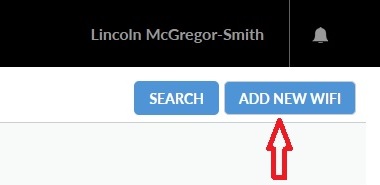/
How to connect iFaces to WiFi
How to connect iFaces to WiFi
The iFace can connect to the internet via WiFi, allowing the user to update SmartNav: Navigation maps.
Set-up is a two step process:
- In NextGen, click on Admin > WiFi
2. Click on "Add New WiFi"
3. Enter Details as prompted:
- WiFi name
- SSID (The name assigned to the wireless network)
- Password
- Choose which fleet to assign WiFi to - this will allow vehicles in that fleet to connect to the network
iFaces will now connect automatically whenever they are in range of the WiFi connection you have set.
If you would like to connect to multiple WiFi sources, just follow the instructions from Step 2 to create as many as you like.
, multiple selections available,
Related content
Updating SmartNav: Navigation With New Maps
Updating SmartNav: Navigation With New Maps
More like this
The driver can't log into the iFace?
The driver can't log into the iFace?
More like this
iFace User Guide
iFace User Guide
Read with this
How to create a new fleet
How to create a new fleet
More like this
IFace User Guides - New UI
IFace User Guides - New UI
Read with this
iFace has stopped communicating with NextGen
iFace has stopped communicating with NextGen
Read with this